Exploration
We are nearing the end of our adventures with navigation in ROS 2, but the most exciting part is yet to come - the exploration of our surroundings with the ROSbot. To complete this exercise, it is necessary to learn about slam_toolbox and nav2 from the tutorials 8. SLAM and 9. Path planning.
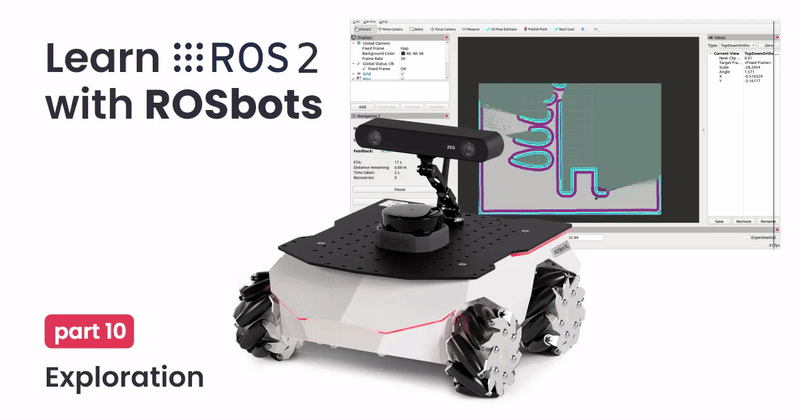
Prerequisites
This tutorial is dedicated to the ROSbot XL equipped with any Slamtec LiDAR and you will also need to have a computer with ROS installed, which will be used for data visualization. Most of the information and commands are also compatible with ROSbot 2R, and most changes are simple and come down to launching the appropriate container, depending on your hardware configuration. It is also possible to solve the tutorial using the Gazebo simulation.
Due to the older distribution of the ROS Foxy operating system on ROSbot 2 PRO, the following tutorial will not work, but you can achieve the same effect as on other robots using the rosbot-autonomy demo.
If you don't already own a ROSbot, you can get one from the Husarion store.
The tutorials are designed to flow sequentially and are best followed in order. If you're looking to quickly assess the content of a specific tutorial, refer to the ROS 2 Tutorials repository, which contains the completed outcomes.
Introduction
Exploration is about gathering information about an unfamiliar environment as quickly as possible. For this purpose, the explore_lite package from github. An algorithm that controls the robot in such a way as to provide as much information about the environment as possible. The node relies on the occupancy map generated by slam_toolbox, on the basis of which it selects a point to discover an unexplored area. After reaching the selected point, the map algorithm is expanded and the robot heads to the next point. This process is repeated until all boundaries have been explored. Therefore, you must move in a closed space, otherwise the robot will never finish exploring the environment.
Install explore-lite
To clone package form github use below command:
git clone https://github.com/robo-friends/m-explore-ros2.git
and build new package:
colcon build --symlink-install
Configuration of explore node
As in the previous cases, download explor_lite configuration file from github and add it to the config folder under the name explore.yaml. This file largely resembles the configuration of navigation.yaml, which is due to the fact that, apart from this tutorial, we also use the nav2 package. This file differs mainly in dropping the parameters for amcl and map_server and adding parameters for the explor_lite package. Your file additionally contains the following parameters:
explore_node:
ros__parameters:
robot_base_frame: base_link
costmap_topic: /global_costmap/costmap
costmap_updates_topic: /global_costmap/costmap_updates
visualize: false
planner_frequency: 0.2
progress_timeout: 15.0
potential_scale: 5.0
orientation_scale: 0.5
gain_scale: 1.0
transform_tolerance: 0.1
min_frontier_size: 0.6
Explanation of the parameters
robot_base_frame- the name of the base frame of the robot. This is used for determining robot position on map.costmap_topic- Specifies topic of sourcenav_msgs/OccupancyGrid.costmap_updates_topic- Specifies topic of sourcemap_msgs/OccupancyGridUpdate. Not necessary if source of map is always publishing full updates, i.e. does not provide this topic.visualize- Specifies whether or not publish visualized frontiers.planner_frequency- Rate in Hz at which new frontiers will computed and goal reconsidered.progress_timeout- Time in seconds when robot do not make any progress forprogress_timeout, current goal will be abandoned.potential_scale- Used for weighting frontiers. This multiplicative parameter affects frontier potential component of the frontier weight (distance to frontier).orientation_scale- Used for weighting frontiers. This multiplicative parameter affects frontier orientation component of the frontier weight.gain_scale- Used for weighting frontiers. This multiplicative parameter affects frontier gain component of the frontier weight (frontier size).transform_tolerance- Transform tolerance to use when transforming robot pose.min_frontier_size- Minimum size of the frontier to consider the frontier as the exploration goal. Value is in meter.
Launching exploration task
Next, let's create an explore.launch.py file that will run:
slam_toolbox- locate the robot and build a map,nav2- robot navigation,explore_lite- exploration algorithm,rviz2- visualization tool.
The entire explore.launch.py file should look like this:
from launch import LaunchDescription
from launch.actions import DeclareLaunchArgument, IncludeLaunchDescription
from launch.launch_description_sources import PythonLaunchDescriptionSource
from launch.substitutions import LaunchConfiguration, PathJoinSubstitution
from launch_ros.substitutions import FindPackageShare
def generate_launch_description():
tutorial_dir = FindPackageShare('tutorial_pkg')
nav2_bringup_dir = FindPackageShare('nav2_bringup')
explore_lite_launch = PathJoinSubstitution(
[FindPackageShare('explore_lite'), 'launch', 'explore.launch.py']
)
params_file = LaunchConfiguration('params_file')
use_sim_time = LaunchConfiguration('use_sim_time')
declare_params_file_cmd = DeclareLaunchArgument(
'params_file',
default_value=PathJoinSubstitution([tutorial_dir, 'config', 'explore.yaml']),
description='Full path to the ROS2 parameters file to use for all launched nodes',
)
declare_use_sim_time_cmd = DeclareLaunchArgument(
'use_sim_time', default_value='false', description='Use simulation (Gazebo) clock if true'
)
slam_launch = IncludeLaunchDescription(
PythonLaunchDescriptionSource(
PathJoinSubstitution([tutorial_dir, 'launch', 'slam.launch.py'])
),
launch_arguments={'use_sim_time': use_sim_time}.items(),
)
nav2_bringup_launch = IncludeLaunchDescription(
PythonLaunchDescriptionSource(
PathJoinSubstitution([nav2_bringup_dir, 'launch', 'navigation_launch.py'])
),
launch_arguments={
'use_sim_time': use_sim_time,
'params_file': params_file,
}.items(),
)
explore_lite_launch = IncludeLaunchDescription(
PythonLaunchDescriptionSource([explore_lite_launch]),
launch_arguments={
'use_sim_time': use_sim_time,
}.items(),
)
return LaunchDescription(
[
declare_params_file_cmd,
declare_use_sim_time_cmd,
slam_launch,
nav2_bringup_launch,
explore_lite_launch,
]
)
Before we run explore.launch.py, download RViz configuration. Name the file explore.rviz, place it in the tutorial_pkg/rviz directory and build the package again. Now you are ready to run the program.
Let's explore
- ROSbot
- Gazebo simulator
Run the ROSbot:
docker compose up -d microros <rosbot_service> rplidar
How to add RPlidar to your configuration?
You can add rplidar service to your compose.yaml by placing following code at the end of file.
rplidar:
image: husarion/rplidar:humble
<<: *net-config
devices:
- /dev/ttyRPLIDAR:/dev/ttyUSB0
command: ros2 launch sllidar_ros2 sllidar_launch.py serial_baudrate:=${LIDAR_BAUDRATE:-115200}
Depend on your ROSbot model, you should use appropriate name for your
<rosbot_service>. To check available docker service use following commanddocker compose config --services, or find suitable Docker images prepared by Husarion.
Then in the new terminal run explore.launch.py.
ros2 launch tutorial_pkg explore.launch.py
- In the case of Rosbot 2R and PRO, it is necessary to change the name of the topic
/scan_filteredto/scanin all configuration files. Due to the size of the ROSbot XL, it is necessary to remove all laser reflections that hit the robot's elements, such as the camera handle. - The last project is quite computationally intensive. For this reason, there may be some problems with the smoothness of operation, especially on weaker devices.
Running the simulator is very easy thanks to the created aliases. If you haven't done so already check configure your environment.
ROSBOT_SIM
Then in the new terminal run explore.launch.py.
ros2 launch tutorial_pkg explore.launch.py use_sim_time:=true
If your robot does not start exploring and the console will display All frontiers traversed/tried out, stopping this means that the robot most likely has too little free space mapped at the beginning and cannot move in any direction. In this regard, it will be useful to launch visualization before starting exploration in order to analyze the robot's surroundings. If there is little free space around the robot, it is a good idea to spin in circles with twist_teleop_keyboard when launching explore.launch.py. This will allow you to better map the immediate surroundings and allow the algorithm to determine the next driving destination.
Run RViz on your private computer for visualization. If you don't know how to do it, check the RViz Visualization
Result
If everything was set correctly exploration will start immediately after node initialization. Exploration will finish when whole area is discovered. An example result might look like this:
- ROSbot
- Gazebo simulator
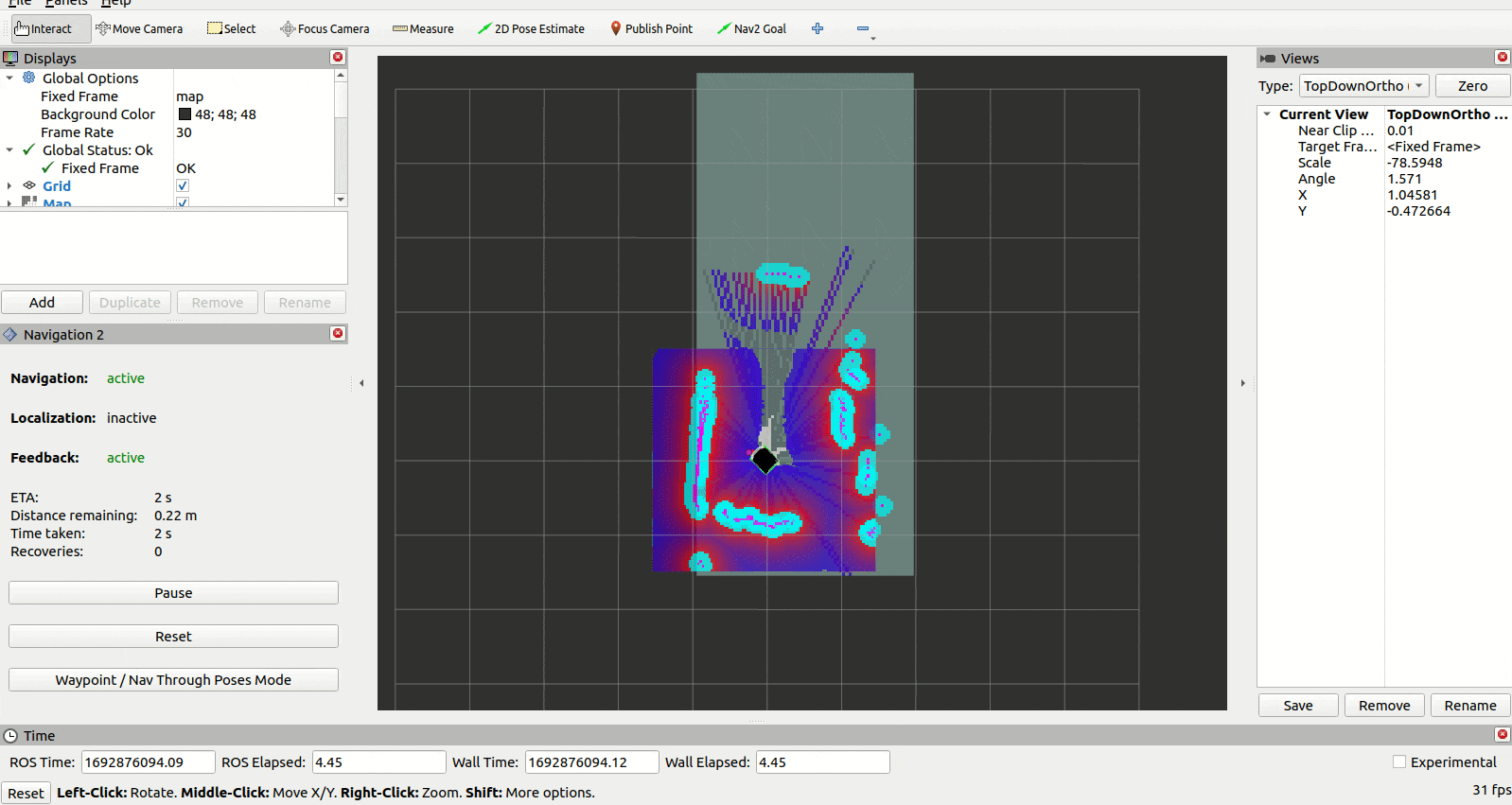
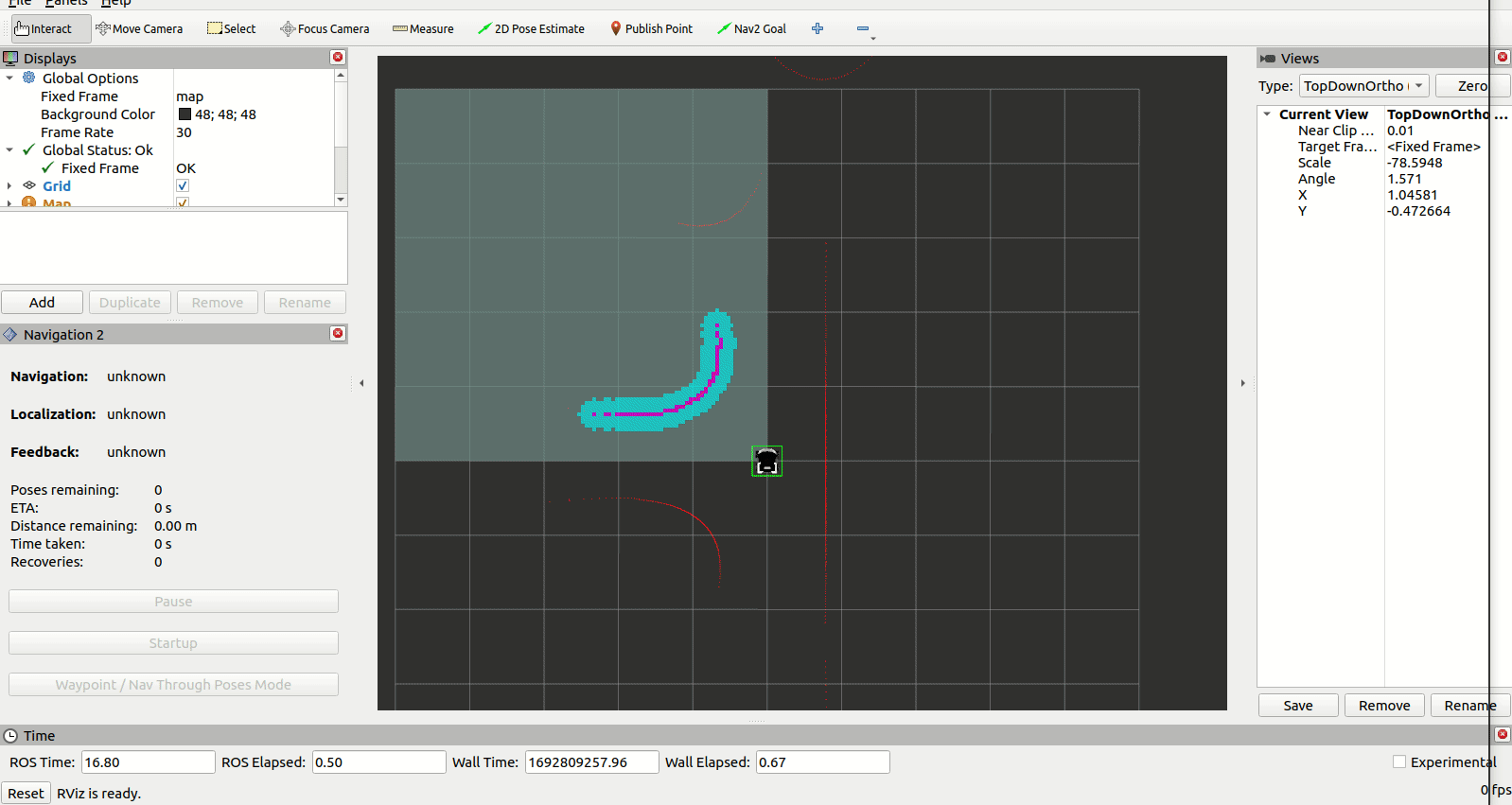
Summary
Congratulations, you have completed all ROS 2 tutorials! 🎉
I hope you enjoyed learning ROS and learned a lot of practical things. We believe that after completing all these courses, controlling and navigating the robot has become much easier for you, and after completing today's exercise, you can make your ROSbot patrol the surroundings using the explore_lite package.
by Rafał Górecki, Husarion
Need help with this article or experiencing issues with software or hardware? 🤔
- Feel free to share your thoughts and questions on our Community Forum. 💬
- To contact service support, please use our dedicated Issue Form. 📝
- Alternatively, you can also contact our support team directly at: support@husarion.com. 📧