Remote Desktop
Accessing a remote desktop with Husarnet VPN is fast and secure. Below you will learn how to do it.
Husarnet communication
First, you should make sure the devices can communicate with each other. You can check it at app.husarnet.com.
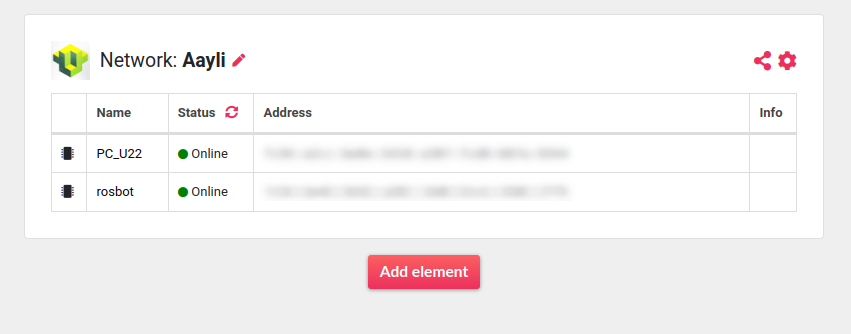
If you don't have connected devices yet, check out VPN Access
Share your robot's desktop
Run a script that will allow you to share your screen.
sudo ~/remote_desktop_start.sh
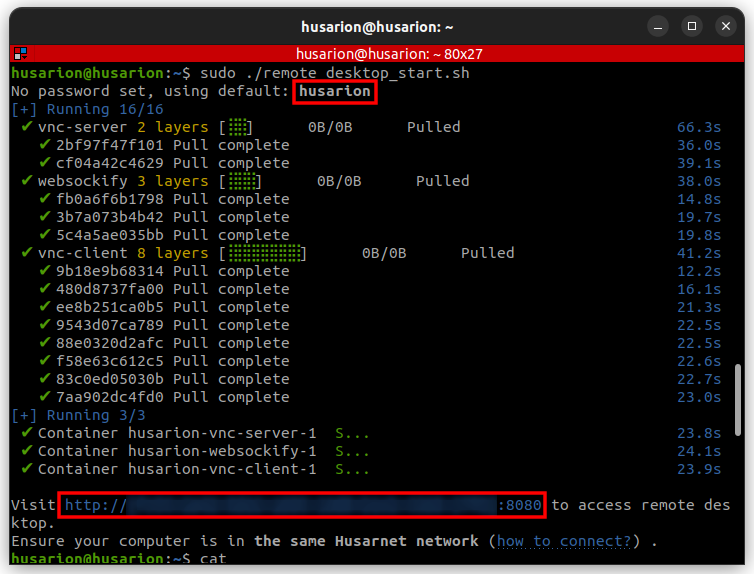
You can set the password by adding one additional argument. If no argument is given, the default password husarion is set.
sudo ~/remote_desktop_start.sh your_password
Access remote desktop
Open your browser and paste the link in the search bar, then enter your password. After approval, your eyes will see the Husarion OS desktop.
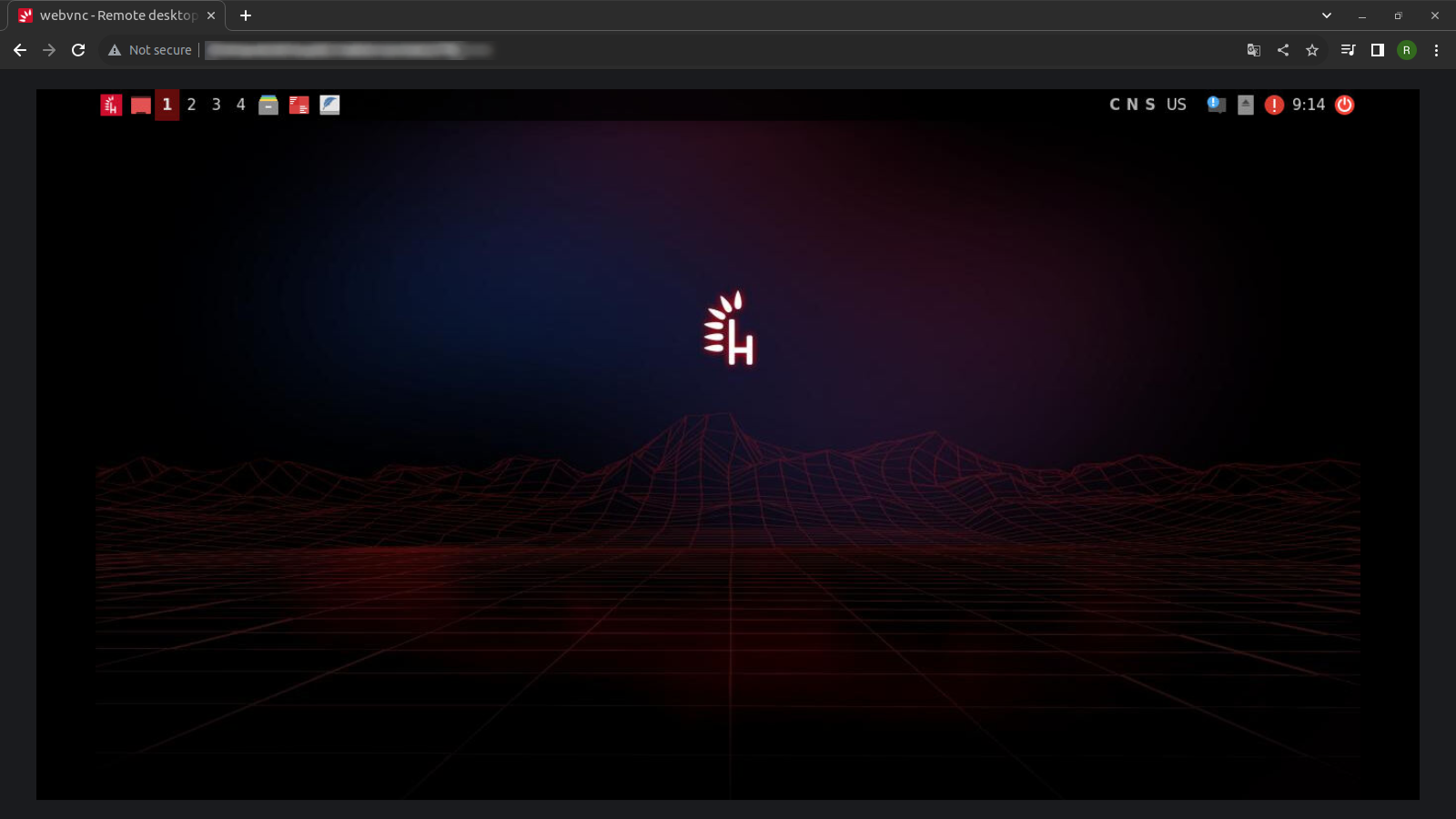
Stop screen sharing
When you finish you can stop screen sharing.
sudo ~/remote_desktop_stop.sh
Thanks to Husarnet your password is securely transmitted. To get more information about using Husarnet visit this tutorial for quick start.